How to give access to a Twitter account
To give access to your Twitter account (not your ad account), you’ll need to use TweetDeck.
Follow these steps to set up TweetDeck and give someone access to your Twitter account, so they can schedule and post content and reply to DMs:
Before you use TweetDeck, you need to check it’s enabled in your Twitter account:
1. Login to your Twitter account
2. Click on More

3. Click on Settings and privacy

3. Click Your account

4. Click on TweetDeck Teams on the right-hand side
5. Make sure TweetDeck Teams is turned on:

Next:
1. Login to TweetDeck using your Twitter account credentials
2. Click on Accounts (icon with 2 people)

3. Click Manage team

4. Write the Twitter handle for the team member you want to add starting with the @ symbol in the Add team member box
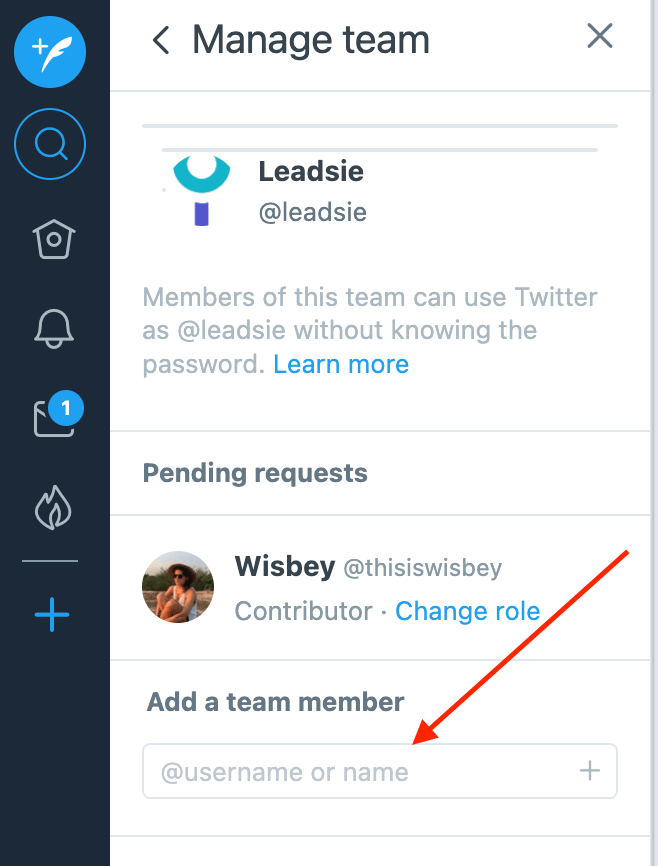
5. Choose access level Contributor (access to post Tweets, Access direct messages, Like and Retweet) or Admin (can manage team + all contributor permissions)
6. Click Authorize

5. Click Change role to change the role of the team member from Contributor to Admin

The team member you invited will receive an email like this:

They need to login to their Twitter account and voila, they have access!
Once they have access, you will receive a message that looks like this:

How to remove a team member’s permissions on Twitter?
You can remove a partner at any time in the Manage team section by clicking Change role then Remove from team:

Follow Us or Share this page: